Meet Your New Digital Assistant

Manage Your Listings
Using this feature, you can see all listings, and filter for your own, your team’s, or the brokerage’s. You can also search to find listings matching certain criteria. You can also email or text properties to a contact directly from this page!
Use the similar listings or nearby listings options to see what else might catch a buyer’s eye. These listings can also help you create a CMA in CORE Present.
For your listings, you can add notes to the Timeline tab when reviewing your listing. This can help keep your seller updated on your progress – read more about that here.
View Activity
Shows you any contacts in your CRM who may have engaged with that listing on your website. Great conversation starter!
Print Flyer
An easy-to-print flyer featuring the property.
Lead Activity & Brokerage Activity
See any activity from your leads or company’s leads for that listing.
Matching Buyers
Shows you an contacts whose search criteria matches that home. Great conversation starter!
Social Post
Share a link to the property via Facebook, Twitter, Pinterest or Craigslist.
Text/Email Hashtag
Quickly text or email the listing to contacts that have a particular hashtag applied.
Add To Favorites
See a listing a potential buyer would like? Add it directly to their favorites list!
QR Code
Generate a QR code that when scanned, links to the property on your website.

CORE Present
CORE Present combines streamlined CMA generation capabilities with fantastic presentation tools for a seamless flow for both you and your customers.
It’s designed to enhance the robustness of a listing presentation with a conversational flow that highlights your marketing, prospecting, and pricing confidence. All while keeping your conversations organized!
Whether your audience is shopping multiple agents or on the fence about selling in the first place, CORE Present will help you organize the structure so your presentation hits home every time.
Creating a CMA? CORE Present weaves insights for the property in question throughout the presentation, keeping the tone conversational.
Interactions from your contacts with presentations created in CORE Present are automatically tracked and organized into easy-to-understand analytics. Your KvCORE Activity Stream will also show when a Seller or Buyer has viewed a shared presentation and the contact record will reflect the activity as well.
The 5 Aspects Of CORE Present:
Each of these aspects was created to streamline the creation process, the presentation of information itself, and the post-presentation interaction statistics.
Building A Presentation
The process of building a listing presentation with CORE Present is transparent and flexible, allowing you to preview the presentation as you go. You have the flexibility to tailor some of the visuals and information so it feels personal to your audience, both in the contextual structure of the conversation and the aesthetic of the visuals.
The Presentation Itself
The listing presentation is interactive and layered to keep key points at the forefront. Other details are revealed as necessary or relevant so your audience is not overwhelmed with too much data or impatient with unconnected data.
Customization
The customizable areas of CORE Present are “one and done”. You do not need to adjust items like branding, images, or business-specific content for every presentation. Some customization options may be locked in order for the brokerage to maintain our branding guidelines, but personal branding can be integrated as well.
Library
Since not every conversation requires a full presentation, the Library feature of CORE Presents empowers you to create and store single slides. You can use these to address the value of staging, what you will bring to the table if chosen as their listing agent, pricing misconceptions, or anything else you would like to have on hand.
These standalone slides do not need a property address and can be easily accessed without having to create an entire presentation. If you would like to use a standalone slide in a listing presentation, however, you will have the option to insert it as you build the presentation.
Analytics
Interactions with the presentation by your Clients are still tracked, including where they are focusing their attention and time, what they are interacting with, and if they are viewing all the information provided.
Presentation Types
When accessing CORE Present, you’ll be given four choices for the type of presentation you’ll be creating.
Win The Listing
Create a presentation for your seller.
This presentation type is data-driven and property specific.
Win The Offer
Create a presentation for your buyer.
This presentation type is data-driven and property specific.
Present Info
Create a presentation without a specific property address, allowing more flexibility. Can be used for prospecting or lead generation, for example.
Buyer Tour
Create a presentation that compares multiple properties for a buyer during their search.
Customizing Presentation Settings
When creating a presentation in CORE Present, slides are ordered by topic and organized into sections. You can then reorder those sections, add or remove slides within each section, and preview the overall presentation prior to sharing it with your Seller or Buyer.
As you review the slides within each section, you can click on each one to preview the information it contains. If you decide to not include it in this presentation, you can click the ‘X’ in the top right above the slide. You can also drag and drop the slides to reorder them within a section.
Theme
Theme refers to the type of presentation style you would like to organize the CMA information into for this particular Seller Lead/Client.
The three available theme options are: Traditional, Modern, and Luxury
Traditional
This presentation style is geared toward your average family. It is designed to be engaging, a little more fun, and can hold shorter attention spans by focusing on the main information via graphics.
Modern
This presentation style is very straightforward and no nonsense. Interesting infographics are replaced by brief graphs and it looks very clean cut in its overall design.
Luxury
This presentation style uses higher-resolution images and sets a higher-end tonality to the conversation.
Emphasis
Emphasis applies to Seller presentations only and refers to the order of the presentation’s sections and the topics the corresponding slides touch on. You may wish to reorder the slides depending on the Seller’s tone and primary concerns.
Regardless of the Emphasis you select, if you decide to reorder the sections, you will see the Emphasis change to Custom Order. This indicates that you have manually edited the layout of your chosen presentation theme.
If you need to start over from the beginning, simply select a different Emphasis so CORE Present can automatically reorder the slides according to your choice and you can start your customizations over.
Default Order
This emphasis will always be the initial layout of each presentation and it reflects any customizations you made to the presentation’s theme.
Contingent
This layout is aimed towards Sellers who are interested in selling their property, but want to feel comfortable that their listing will be priced right and will cultivate the most Buyer interest.
I’m Shopping You
This layout is aimed towards Sellers who want to sell their property as soon as possible, but want to ensure they are choosing the best Agent to help them do so.
Make Me List
This layout is aimed at Sellers who are thinking about selling their property, but are unsure that now is the right time.
Seller Presentation Features, Explained
The CMA-related tools in CORE Present are extremely powerful and may be different from what you’re used to seeing. Prior to completing your first CMA or Listing Presentation using this tool, it’s going to be very important that you become very familiar with how these features function.
While we’re not going to review things in detail here, please take the time to review the links provided below. We know you’re going to love it! But first, you need to learn about it.
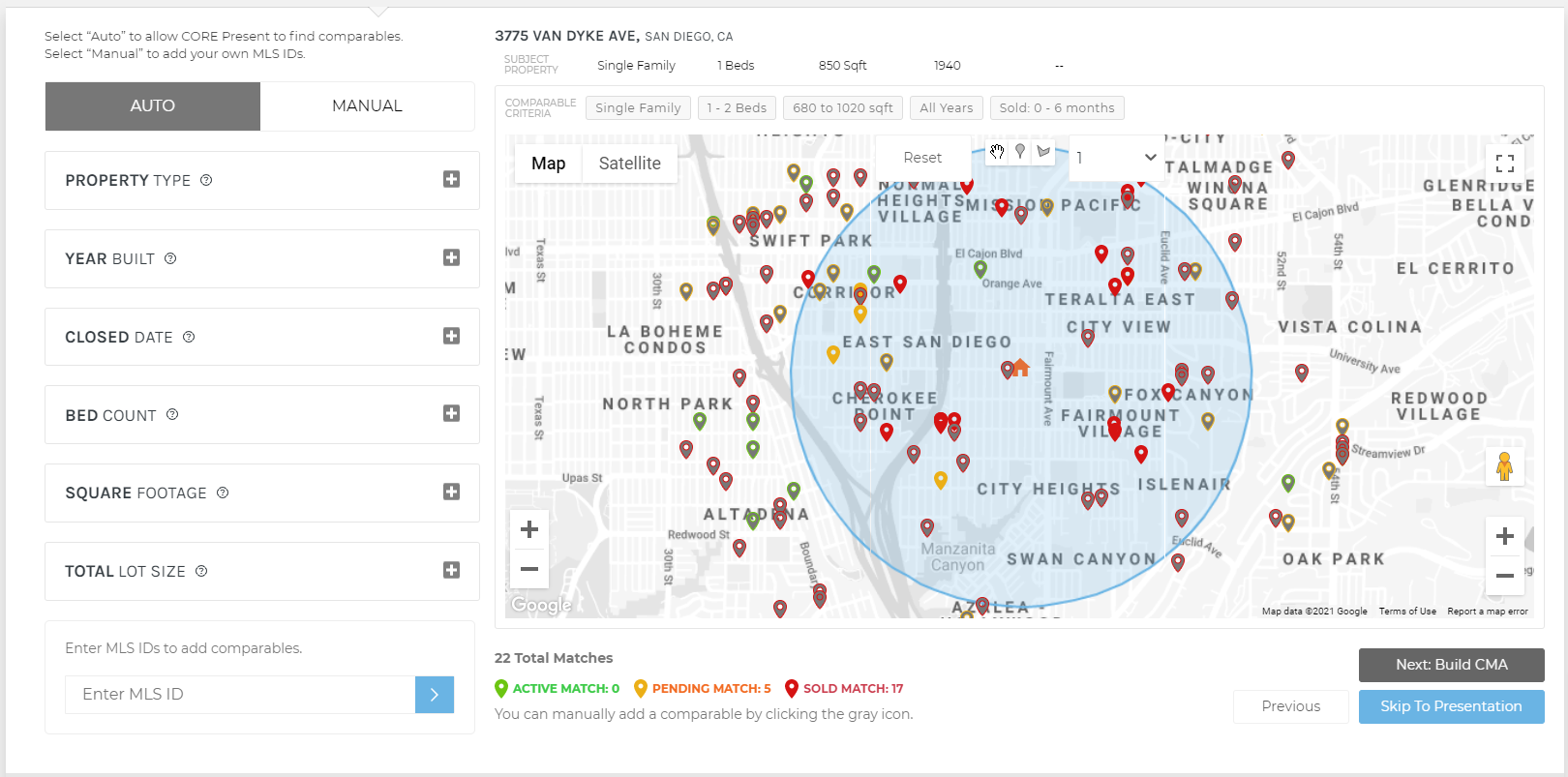
Subject Property Details
When building a CMA report using CORE Present it is important to review the data pulled in from public tax records on your subject property in order to ensure that the most accurate comparables will display for your client. You may also review the search criteria that are being used to pull matching comparable properties.
After entering your subject property’s address, you will have the opportunity to review and adjust the public information found as well as preview the matching results.
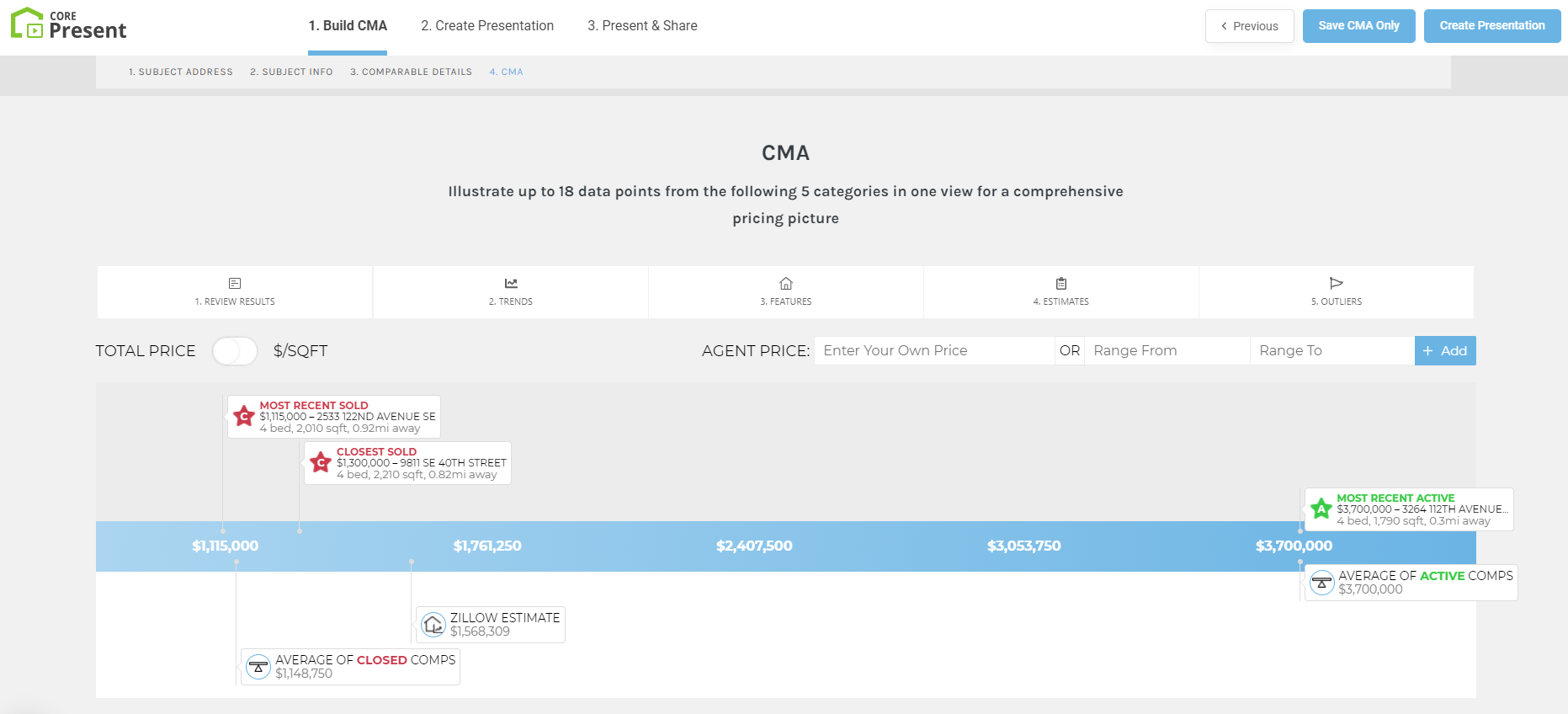
Pricing Picture
There is a big picture pricing range that is located prominently in your listing presentations and within the CMA builder tool in CORE Present. Adjusting this pricing picture is the third step of creating a CMA report using CORE Present.
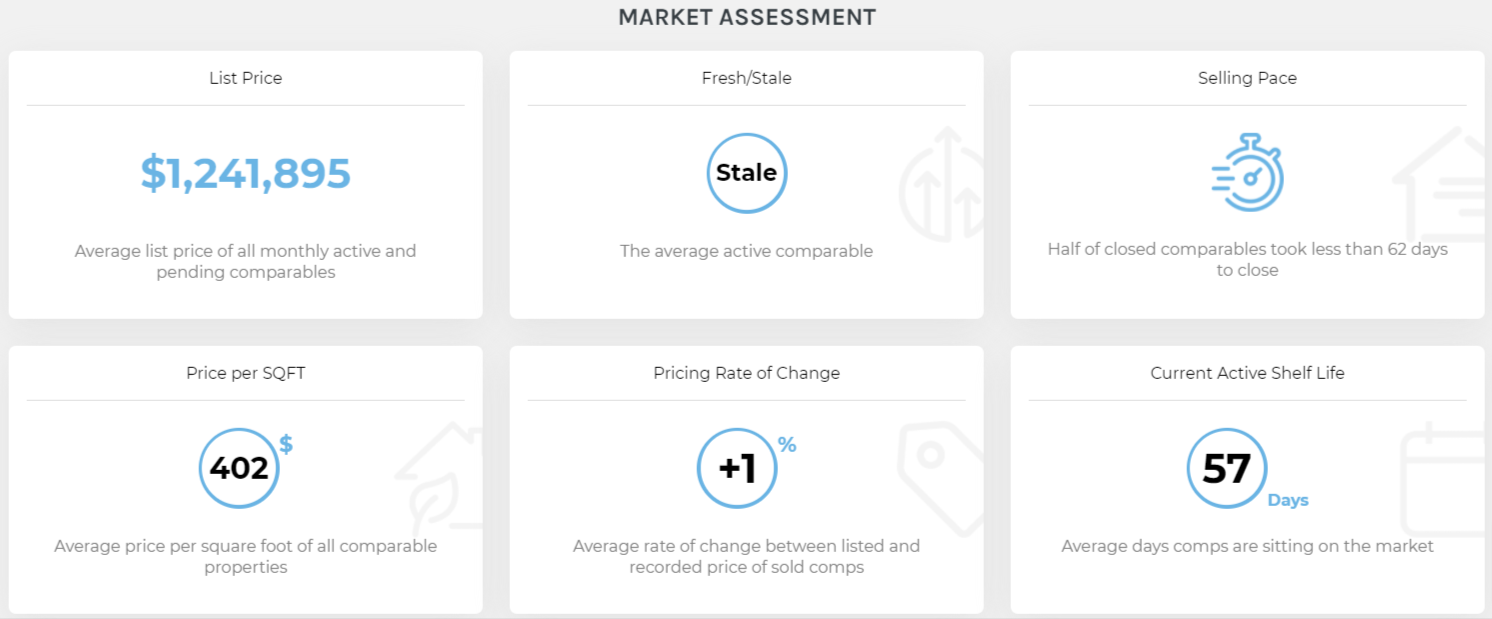
Market Assessment Tiles
After entering the subject property’s information when building your CMA report, right under the pricing picture range, CORE Present sorts those market trends into easy-to-understand tiles which will help you set proper expectations with your Sellers and show further support for the price you are suggesting they price at or submit an offer for.
Presenting & Sharing
After clicking the blue “Present & Share” button, you will be taken to the Presentation Dashboard which offers further actions and the ability to open the presentation. When you’re ready to present, click on the play button in the middle of your slide preview or click ‘Open Presentation’.
When presenting, you can then navigate from one slide to the next by clicking on the appropriate black arrow on the bottom right. There are also some slides that are interactive as well! They’ll have an interactivity icon next to the black arrows on the bottom right.
Add Client
If you have a KvCORE contact that is associated with this listing presentation, you can select them here. If you do not have the person added as a contact in KvCORE, you can also quickly add them to your Smart CRM here as well.
Add Net Sheet
If you wish to create a net sheet you can fill out the related fields and it will automatically create a slide that will be added to your presentation.
Email Presentation
You can easily send a link to the presentation to your Seller or Buyer using this option and add a message as desired.
Add Video Link
If you have a video you would like to use to open the presentation, such as a personal introduction or brokerage overview clip, you can add the unique URL to this field.
Download & Print
You can easily download a PDF version of the listing presentation and print it or send the PDF link to your Seller or Buyer.
Open Presentation
This will open your listing presentation in a new browser tab for you to review it with the Seller or Buyer.
Presentation Link
If you would like to share the direct link in a different way with your Seller or Buyer, you can copy the listing presentation’s URL in order to do so.
Presentation Analytics
You can review your client’s behavior while viewing the CMA listing presentation you built for them! These incredibly informative reports will show you the average time spent, how many slides they viewed and the last time the presentation was opened.
There are also sections included that show you ‘Time On Page’ and ‘Page Views’. This gives you the opportunity to see how long your contacts are viewing each individual page, and take note of any pages they’ve come back to multiple times.
Wondering if they interacted with pages that offer that functionality? When looking at the ‘Time On Page’ section a pointing icon will be visible if the page includes interactivity. If the icon is green, that means your contact engaged with the page. If the icon is grey it means they did not engage. Clicking on the green icon will even show you a heat map of their activity on that page!
There are two places you can review the tracked interaction for each CMA/listing presentation:
Option #1 - CORE Present
In KvCORE, you can view a specific Seller or Buyer’s contact record and click the blue link to access their activity on the CMA or presentation previously sent.
Option #2 - KvCORE
In KvCORE, you can view a specific Seller or Buyer’s contact record and click the blue link to access their activity on the CMA or presentation previously sent.
Pro Tip:
This is a great engagement opportunity for you! When you receive the email notification listing your client’s session details, check out the suggested follow-up responses to move forward! Knowing how the contact interacted with the information can give you great insight regarding how to craft your future interactions.
Frequently Asked Questions
Where Does The Data Come From?
CORE Present pulls data from public county courthouse tax records when setting up the criteria on the subject property – the listing you are helping price for either Seller or Buyer.
CORE Present then pulls data from your MLS for comparable properties, which include Active, Pending, and Closed listings.
There is a specific slide that shows Buyer demand in the area around the subject property that uses proprietary data accessible only through KvCORE as well. Over 400 million property views across 150K+ agent websites and 4.8M+ property alerts configured for consumers by their agents are aggregated across the platform to compile this information.
Can I Print Or Download A Presentation?
In the right corner you have options to change the presentation view from Web, which is the default view, to PDF in case you are planning on printing the presentation out or sending it via PDF.
How will my Seller or Buyer know which slides are interactive?
Whenever an interactive slide appears in a listing presentation, there is a black finger icon that pops up in the bottom right corner to indicate that some of the slide’s information is clickable.
Can I Create A General Presentation?
If you would like to prepare a general presentation that is not specific to a Seller or Buyer viewpoint, you can do so by choosing the ‘Present Info’ option on your CORE Present dashboard.
Why Are Some Items Locked And Uneditable?
Some customizations, such as color, font, and main logo have been locked by the company in order to stay consistent with our overall branding guidelines.
If you see a grey, locked padlock icon to the right of any of these fields it means that the brokerage has determined that this particular setting needs to be used throughout each presentation created.
Why isn’t there automatically a property image on my cover slide?
Because the majority of its use is to win a listing, there is a high chance that there will be no property image added to the MLS for CORE Present to access and use. For that reason, you’re able to use your own images so you have more control over what is shared in a listing presentation designed to represent you and your data.
If you would like to upload an image to display on the first (cover) slide, you can click the white “Image” button to select a photo from your desktop/laptop.
Want to look like a pro? Do a drive-by and take a great-looking photo with your cell phone to include.
Would you like to attend a training webinar hosted by the KvCORE team that focuses entirely on CORE Present? Check out this link!
Would you like to know more about creating a Listing Presentation in CORE Present? Check out this support article.
Would you like to know more about creating a CMA in CORE Present? Check out this support article.
Would you like to know more about Analytics for your presentations created in CORE Present? Check out this support article.

CORE Listing Machine
Take the time and hassle out of promoting your listings with a beautifully automated listing marketing suite PLUS a full, modern print and digital marketing design center.
Design Center
Design Center is the power behind CORE Listing Machine. It’s where graphic templates are created, and rules for kits are updated.
MORE ON THIS FEATURE COMING SOON! -SS 5/24
How’s It Work?
CORE Listing Machine & Design Center pulls in property details and automatically creates a complete marketing campaign across all listing stages. Maximize your listing leads and easily promote your personal brand across any channel!
When you have a listing that meets certain pre-defined criteria, a set of new marketing materials will automatically be created. Each time your listing changes to a different listing lifecycle status a new kit of materials will be created.
Once it’s ready, you’ll receive an email notifying you that the new materials are ready to be used. Then, it’s time for you to take action! Download, print, share, or post to social media.
What Else Do I Need To Know?
You’ll access CORE Listing Machine by navigating to ‘Marketing’ > ‘New CORE Listing Machine’.
You can view your listings and associated assets directly from CORE Listing Machine. Use the carousel to see all listings, and click ‘View Assets’ under the specific listing you wish to view.
Only your personal listings will populate under the ‘My Listings’ section within CORE Listing Machine. You will not be able to see other agents’ or team listings.
Would you like to know more about CORE Listing Machine? Check out this support article.
Would you like to know more about Design Center? Check out this support article.

Do I get CORE Video?
You may see references in KvCORE-created training or within the KvCORE system itself related to CORE Video or sending video messages. This product is powered by BombBomb, and the system offers options for both FREE and Premium options.
If you would like to take advantage of the Premium features listed below, you can sign up for a $30/mo subscription directly from the KvCORE Marketplace.
What If I already have a paid BombBomb account?
According to BombBomb support, make sure the email address matches between the two accounts and they’ll sync up!
CORE Video – Basic
All kvCORE users have access to 10 included videos per month, which reset on the first of each month. These videos may only be sent via email and to individual contacts, not multiple contacts at once.
KvCORE does not track video analytics for basic users, so you will need to keep track of how many videos you send each month up to your limit of 10.
CORE Video – Premium
You have the ability to subscribe to CORE Video Premium through KvCORE’s Marketplace if you’d like to take advantage of additional features and videos per month. The cost is $30/mo.
Premium Features Include:
- Unlimited one-to-one video messaging
- Send video messaging to multiple leads
- Access Video Libraries
- Effortlessly infuse video into campaigns
- Track video engagement
- Send videos directly from your phone
Would you like to know more about CORE Video? Check out this support article.
Get To Know The Platform
Ready to introduce yourself to the system's features? Let's do this! Here's an introduction to KvCORE and its features. Want to go more in-depth? We've provided links to support articles that go into more detail.
Dashboard
Contacts
Automation
Website
Marketing
Lead Generation
DATA FEEDS
Upload Images
RECORDED WEBINARS
Downloads
Support

Connect With Support & Your Peers
There are plenty of resources available to you when it comes to this fantastic platform! From live support to recorded videos and online learning, you're sure to find what you need.
Our #1 Training tip?:
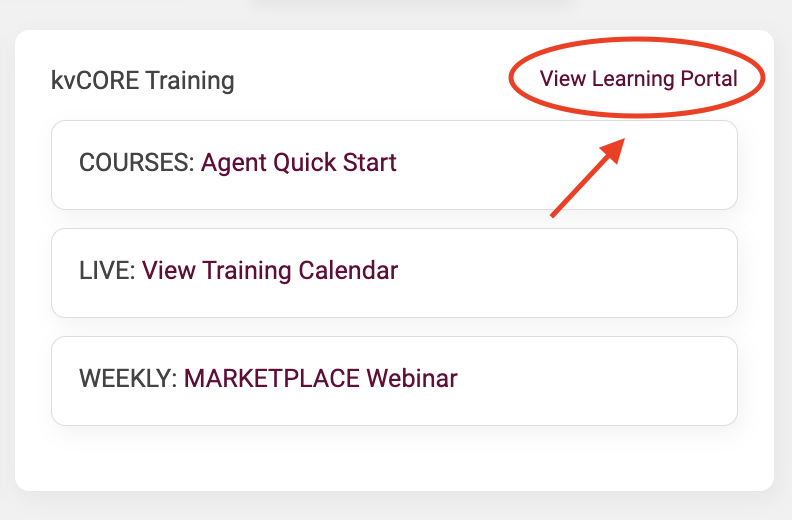 Take the 'Agent Quick Start' course available in KvCORE's Learning Portal once you gain access to your account. This fantastic resource is incredibly thorough and allows you to go at your own pace.
Take the 'Agent Quick Start' course available in KvCORE's Learning Portal once you gain access to your account. This fantastic resource is incredibly thorough and allows you to go at your own pace.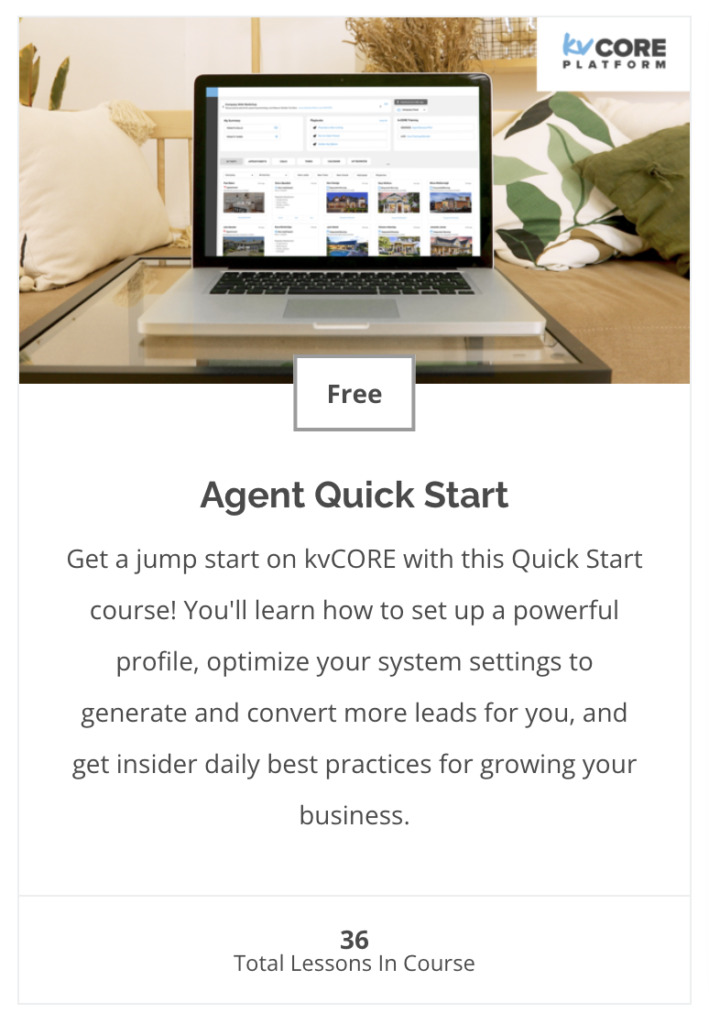 It's likely that you may be interrupted by something while you're learning, and this program is broken down into bite-sized pieces. It also allows you to pick right up where you last left off, whether you're at the end of a section or in the middle of a video.
It's likely that you may be interrupted by something while you're learning, and this program is broken down into bite-sized pieces. It also allows you to pick right up where you last left off, whether you're at the end of a section or in the middle of a video.
Whether you're starting from scratch or just need a refresher this is truly one of the best resources available. We can't recommend it enough!
LIVE WEBINARS EVERY WEEK!
Whether you're new to the system or would just like a refresher, these live webinars are a great resource for getting to know the system.
View Recorded Webinars
A collection of past training sessions and webinars hosted by the KvCORE, team. Always available, 24/7.
KvCORE Facebook Group
A great place to see the latest chatter on the product and it's features. Join it to stay up-to-date on the latest news and tips!
KvCORE YouTube Channel
Always being updated, this is a great location to see a collection of how-to videos and tips for getting the most out of the system.
BHHS FLPG Support
Book A Virtual Appointment
Book a one-on-one virtual appointment with a service desk technician.
- https://www.picktime.com/bhhshelpdesk
- Monday - Friday: 6am - 5pm PST
Send an email to open a ticket with our service desk team. and they'll respond as soon as they're able with answers to your questions.
- servicedesk@bhhsflpg.net
- Monday - Friday: 8:30am - 5:30pm EST
Technology Day
Hosted 3 Fridays a month, this is an opportunity to book an in-person 30 minute one-on-one. Pick a date and location and book on our company calendar.
- https://blog.mycabcorner.com/company-calendar/
- Fridays 9:00am - 4:00pm EST, location varies
KvCORE Support
Click on the blue bubble in the bottom right corner of your KvCORE dashboard.
- Monday - Friday: 6am - 5pm PST
- Saturday - Sunday: 9am - 3pm PST
Get in touch with the KvCore support team via email.
- kvcore@insiderealestate.com
- Monday - Friday: 6am - 5pm PST
