Meet Your New Digital Assistant
KvCORE Contact Prep
Are you ready to use KvCORE? Awesome! Here are some tips & tricks for how to get your contacts prepped to be loaded into the system.
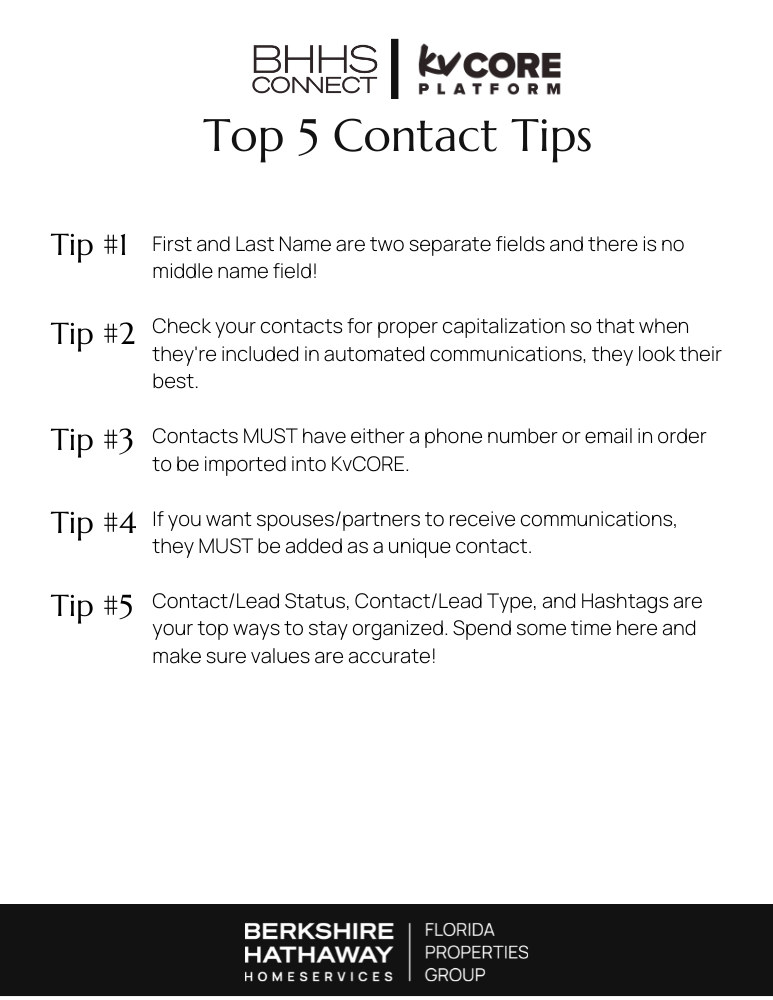
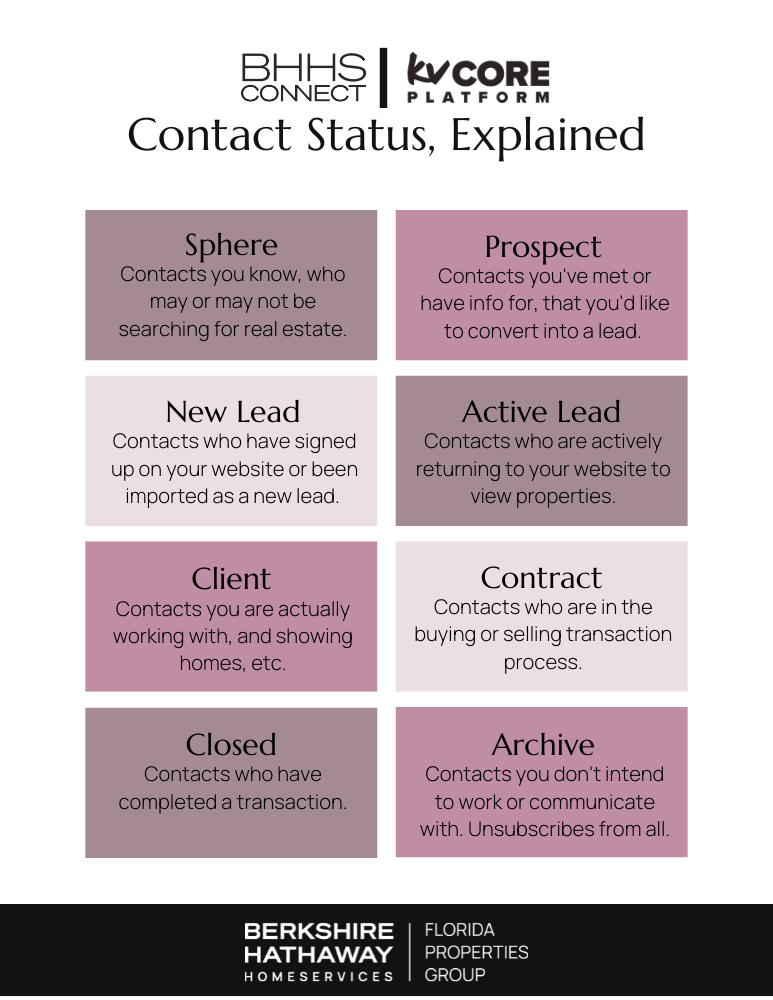
My Contacts Are….
In An Email
Account
In Another
CRM
In A
Spreadsheet
Contacts?
What Contacts?
Contacts In A Gmail Or Outlook Account
Are your contacts located in one of these two types of web-based email accounts? If so, you’re in luck! KvCORE has a sync option available that allows you to connect an email account to the system. If you enable the contacts sync portion, they’ll sync over to the system in a flash!
Check For Accuracy
Before enabling the sync, go have a look at the contacts list. Is the info complete? Are names capitalized and spelled correctly? Are phone numbers and/or emails missing? Make corrections as needed before getting started.
It’s also a good idea to review our ‘Top 5 Contact Tips’ flyer posted above for more details.
Connect Your Account
- Click the ‘Email’ icon at the top of the page
- Choose an account type to sync
- Login to your account and then click ‘Allow’
- Click the email icon again, and go to Settings
- Customize the sync as you wish!
Review Your Contacts
After your contacts have synced, it’s time to get organized! You’ll want to update their Contact Status, Contact Types, and possibly add hashtags to group and label them too.
For more information on organizing your contacts, check out our tips here:
Contacts In Another CRM
If your contacts are located in another CRM, the first step you’ll want to take is exporting them into a spreadsheet. There’s typically an easy option to do this from your contacts lists in any system. If you need help, contact the support team for the product you’re using and they’ll be able to point you in the right direction.
Got Your List? Review It!
Once you’ve got your import list handy, make sure you have a good look at the contacts list. Is the info complete? Are names capitalized and spelled correctly? Are phone numbers and/or emails missing? Make corrections as needed before getting started.
It’s also a good idea to review our ‘Top 5 Contact Tips’ flyer posted above for more details on getting your list ready for import. It’s posted at the top of this page.
Take A Peek At The Template
KvCORE has created an import template file for you to review. It’s definitely worth reviewing so that you can get familiar with the available fields and values, and update your data accordingly.
Schedule A Call With KvCORE’s Lead Import Team
Before moving forward, it’s a good idea to get a meeting on the books with the experts. It will be a quick 30-minute meeting that allows you to ask questions about your import file, how they’ll look once imported, etc.
To schedule this meeting, login to KvCORE and then navigate to Lead Engine >All Lead Engine Tools > Bulk Lead Import (in the top right-hand corner).
Under ‘Let Us Handle It’, there’s a text link that says ‘click here to schedule a time’. Click there and get a meeting on the books. It’s worth it!
Finalize Your File
Based on your meeting with the KvCORE Lead Import team, and your review of their contact import template file, make any needed changes to your import file. You’ll want to review things like column header labels, date formatting, making sure multiple hashtags are separated by a “|” symbol, etc. For more information on what to check, review the presentation we’ve embedded at the top of this page.
Remember, any contact without at least a phone number or an email address will not import!
Submit Your File For Import
Is it go time? When you’re ready, you’ll complete a form and provide your file to KvCORE’s Lead Import team. Provide any written instructions or notes on the form that you feel are needed and submit!
The KvCORE Lead Import Team is committed to turning around files within 3 days, but they’re often processed a lot sooner than that.
Click the button below and then under ‘Let Us Handle It’ click the ‘Submit File’ button.
Review Your Contacts
After your contacts have synced, it’s time to get organized! You’ll want to update their Contact Status, Contact Types, and possibly add hashtags to group and label them too.
For more information on organizing your contacts, check out our tips here:
Contacts Stored In A Spreadsheet
If your contacts are stored in a spreadsheet, you’re halfway there already! Here’s the process you should follow for getting your contacts into KvCORE.
Got Your List? Review It!
Once you’ve got your import list handy, make sure you have a good look at the contacts list. Is the info complete? Are names capitalized and spelled correctly? Are phone numbers and/or emails missing? Make corrections as needed before getting started.
It’s also a good idea to review our ‘Top 5 Contact Tips’ flyer posted above for more details on getting your list ready for import. It’s posted at the top of this page.
Take A Peek At The Template
KvCORE has created an import template file for you to review. It’s definitely worth reviewing so that you can get familiar with the available fields and values, and update your data accordingly.
Schedule A Call With KvCORE’s Lead Import Team
Before moving forward, it’s a good idea to get a meeting on the books with the experts. It will be a quick 30-minute meeting that allows you to ask questions about your import file, how they’ll look once imported, etc.
To schedule this meeting, login to KvCORE and then navigate to Lead Engine >All Lead Engine Tools > Bulk Lead Import (in the top right-hand corner).
Under ‘Let Us Handle It’, there’s a text link that says ‘click here to schedule a time’. Click there and get a meeting on the books. It’s worth it!
Finalize Your File
Based on your meeting with the KvCORE Lead Import team, and your review of their contact import template file, make any needed changes to your import file. You’ll want to review things like column header labels, date formatting, making sure multiple hashtags are separated by a “|” symbol, etc. For more information on what to check, review the presentation we’ve embedded at the top of this page.
Remember, any contact without at least a phone number or an email address will not import!
Submit Your File For Import
Is it go time? When you’re ready, you’ll complete a form and provide your file to KvCORE’s Lead Import team. Provide any written instructions or notes on the form that you feel are needed and submit!
The KvCORE Lead Import Team is committed to turning around files within 3 days, but they’re often processed a lot sooner than that.
Click the button below and then under ‘Let Us Handle It’ click the ‘Submit File’ button.
Review Your Contacts
After your contacts have synced, it’s time to get organized! You’ll want to update their Contact Status, Contact Types, and possibly add hashtags to group and label them too.
For more information on organizing your contacts, check out our tips here:
Don’t Have A Contact List?
If you’re new to the industry, building a contact database can feel a little intimidating. But trust us, you already know people!
Connect Your Gmail Account
This is a great place to start, because as you add contacts they’ll sync to your KvCORE account.
Circle The Wagons
Think about friends, family, acquaintances, and past colleagues who would be receptive to receiving messages about your real estate business. Who do you know that could possibly refer business to you, or use you as a resource themseleves?
Review your Facebook friends, LinkedIn connections, and the groups and comminities you’re involved with for potential contacts.
When you have them, either add them to the email account you’ve got synced up, or just add them manually by clicking ‘Add Contact’ from your Smart CRM page in KvCORE.
Review Your Contacts
After your contacts have synced, it’s time to get organized! You’ll want to update their Contact Status, Contact Types, and possibly add hashtags to group and label them too.
For more information on organizing your contacts, check out our tips here:
Get To Know The Platform
Ready to introduce yourself to the system's features? Let's do this! Here's an introduction to KvCORE and its features. Want to go more in-depth? We've provided links to support articles that go into more detail.
Dashboard
Contacts
Automation
Website
Marketing
Lead Generation
DATA FEEDS
Upload Images
RECORDED WEBINARS
Downloads
Support

Connect With Support & Your Peers
There are plenty of resources available to you when it comes to this fantastic platform! From live support to recorded videos and online learning, you're sure to find what you need.
Our #1 Training tip?:
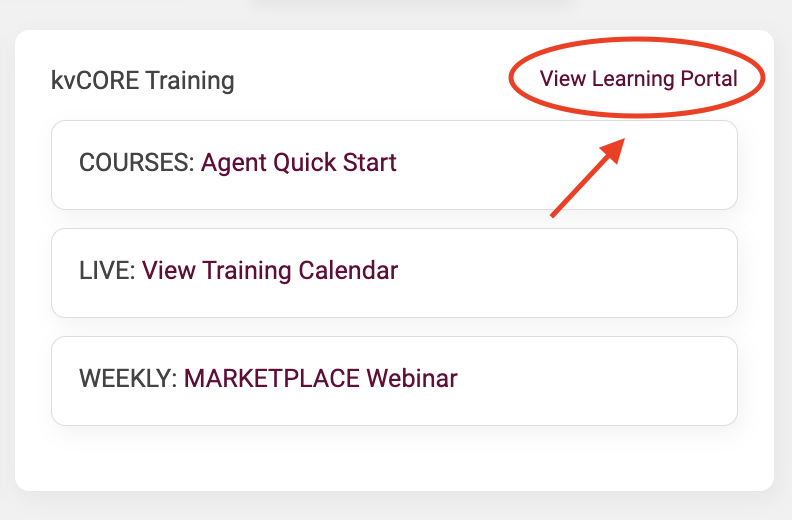 Take the 'Agent Quick Start' course available in KvCORE's Learning Portal once you gain access to your account. This fantastic resource is incredibly thorough and allows you to go at your own pace.
Take the 'Agent Quick Start' course available in KvCORE's Learning Portal once you gain access to your account. This fantastic resource is incredibly thorough and allows you to go at your own pace.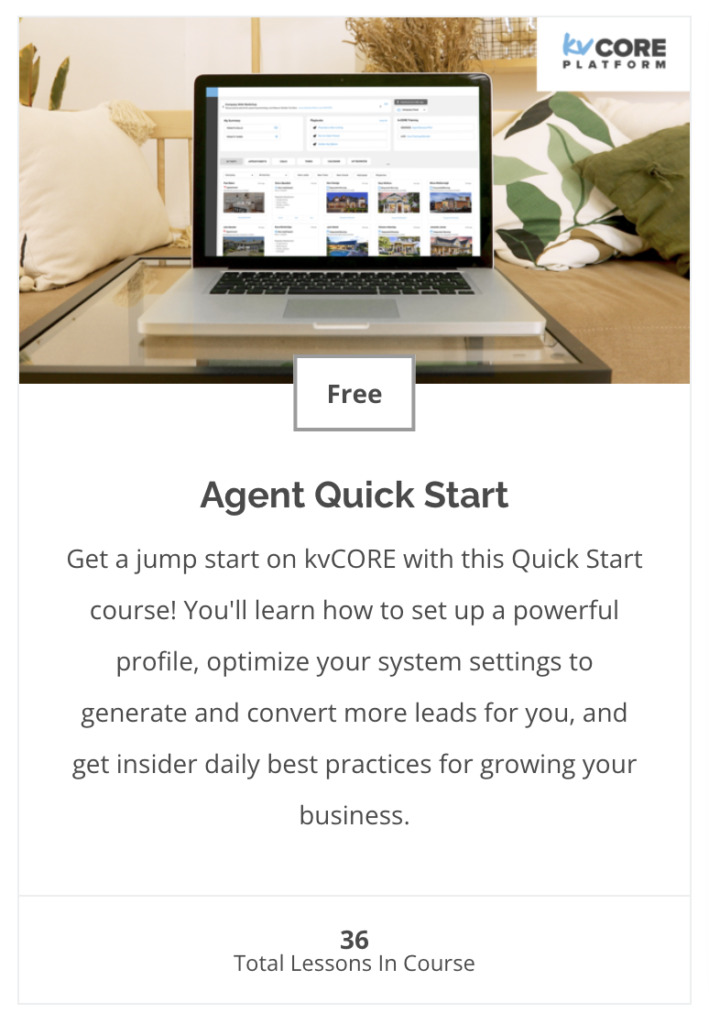 It's likely that you may be interrupted by something while you're learning, and this program is broken down into bite-sized pieces. It also allows you to pick right up where you last left off, whether you're at the end of a section or in the middle of a video.
It's likely that you may be interrupted by something while you're learning, and this program is broken down into bite-sized pieces. It also allows you to pick right up where you last left off, whether you're at the end of a section or in the middle of a video.
Whether you're starting from scratch or just need a refresher this is truly one of the best resources available. We can't recommend it enough!
LIVE WEBINARS EVERY WEEK!
Whether you're new to the system or would just like a refresher, these live webinars are a great resource for getting to know the system.
View Recorded Webinars
A collection of past training sessions and webinars hosted by the KvCORE, team. Always available, 24/7.
KvCORE Facebook Group
A great place to see the latest chatter on the product and it's features. Join it to stay up-to-date on the latest news and tips!
KvCORE YouTube Channel
Always being updated, this is a great location to see a collection of how-to videos and tips for getting the most out of the system.
BHHS FLPG Support
Book A Virtual Appointment
Book a one-on-one virtual appointment with a service desk technician.
- https://www.picktime.com/bhhshelpdesk
- Monday - Friday: 6am - 5pm PST
Send an email to open a ticket with our service desk team. and they'll respond as soon as they're able with answers to your questions.
- servicedesk@bhhsflpg.net
- Monday - Friday: 8:30am - 5:30pm EST
Technology Day
Hosted 3 Fridays a month, this is an opportunity to book an in-person 30 minute one-on-one. Pick a date and location and book on our company calendar.
- https://blog.mycabcorner.com/company-calendar/
- Fridays 9:00am - 4:00pm EST, location varies
KvCORE Support
Click on the blue bubble in the bottom right corner of your KvCORE dashboard.
- Monday - Friday: 6am - 5pm PST
- Saturday - Sunday: 9am - 3pm PST
Get in touch with the KvCore support team via email.
- kvcore@insiderealestate.com
- Monday - Friday: 6am - 5pm PST
Subscribe To Our Newsletter
Get In Touch
