So you want to create a Facebook Business Page? Great! Here are some instructions which walk you through the process. Please note that Facebook is often making changes to its interface, so the screenshots shown below may not exactly match what you see on the site. However, the general steps will be similar.
In order to make this process easier, we recommend that you initially set up your page using a standard computer or laptop instead of a phone or tablet.
After you’ve setup your page, make sure you install the Facebook Pages Manager app on your phone to make editing, updating, posting, and advertising even easier! (Download from Google Play or download from the Apple AppStore)
What you need:
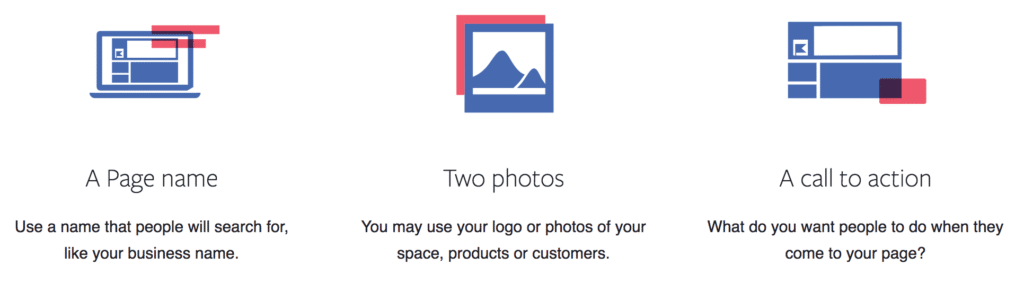
Create your page:
To create a business page on Facebook, visit this link: https://www.facebook.com/pages/creation/
You’ll be prompted to choose a page type. We recommend selecting “Business or Brand,” because it allows you to add services to your page.
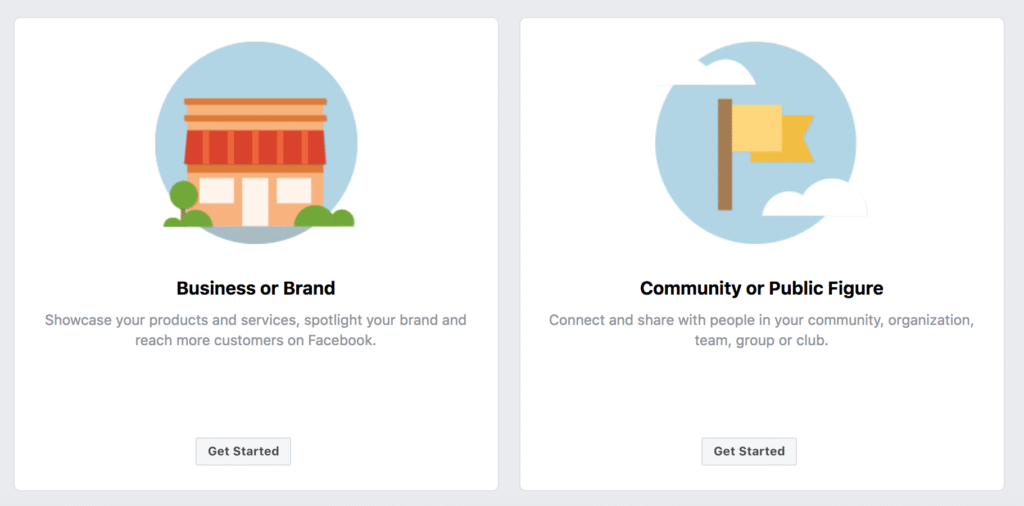
After choosing Business or Brand, you’ll be prompted to complete some basic information.
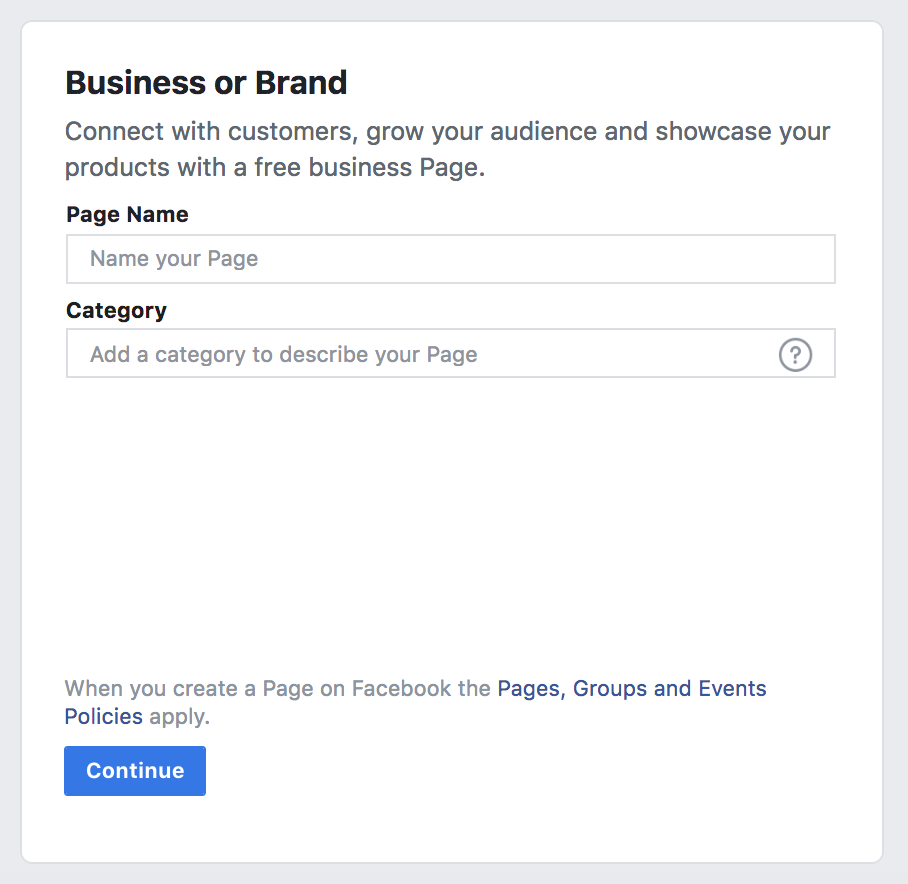
Choose a page name, and then select “Real Estate Agent” from the category selection list.
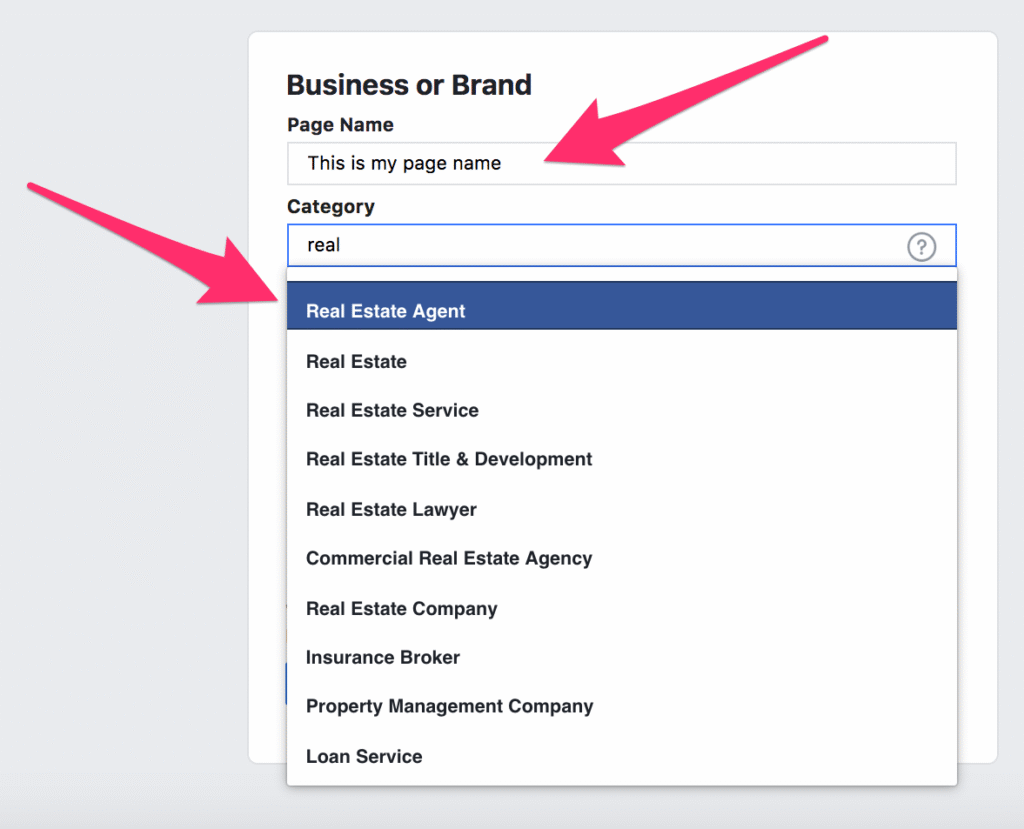
Next, you’ll be prompted to add an address. An address must be added, but if you’d like to keep it private simply check the box that says “Don’t show my address.”
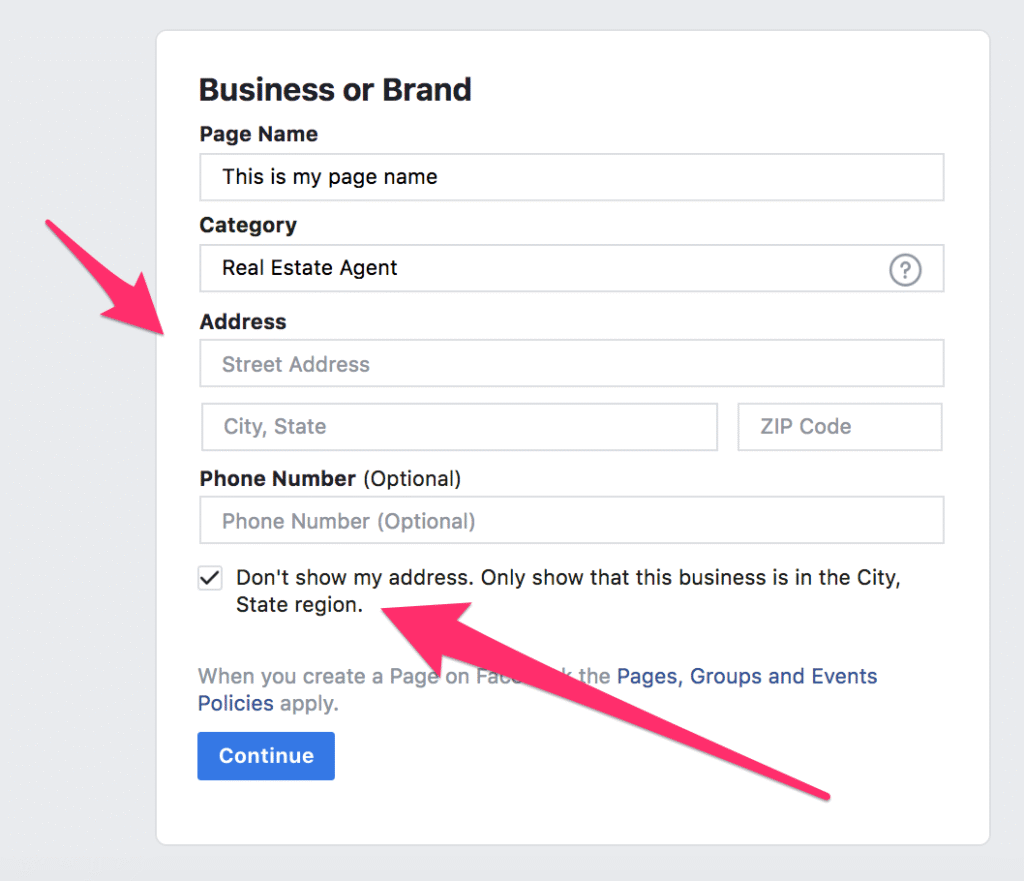
Next, you’ll be prompted to upload a profile picture. Not ready yet? That’s ok, just use the “Skip” choice and upload it later.
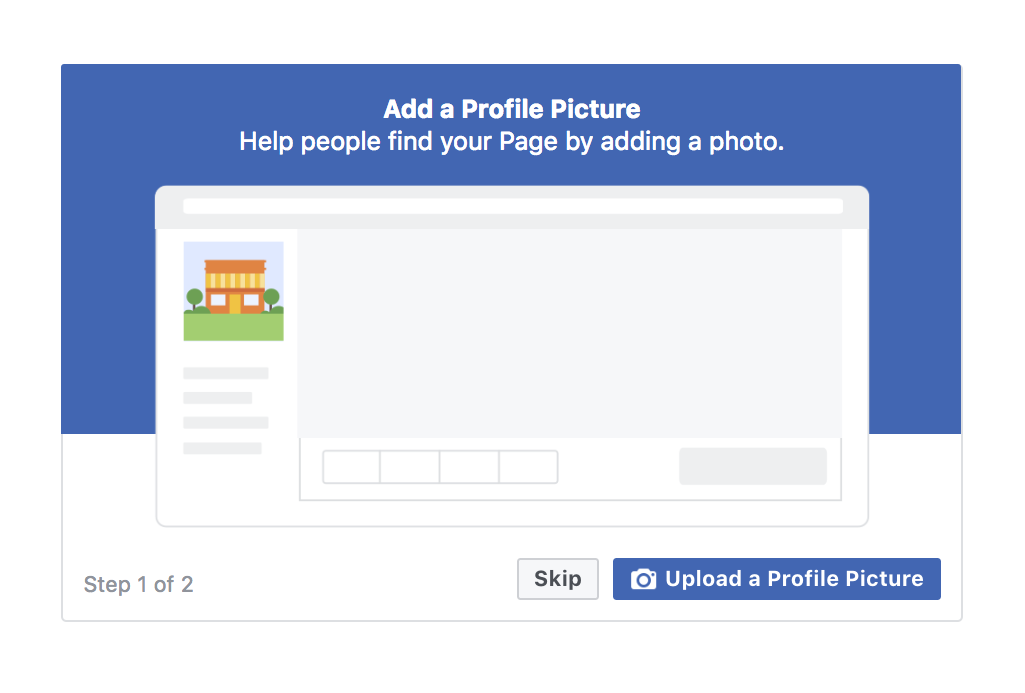
You’ll then be prompted to upload a cover photo, which will be shown at the top of your business page. Not ready yet? That’s ok, just use the “Skip” choice and upload it later.? Need some options? We’ve made some available for your use, and posted them in Marketing REsource (once in Marketing REsource, click Library and then select “Social Media” in the “Type” filter).
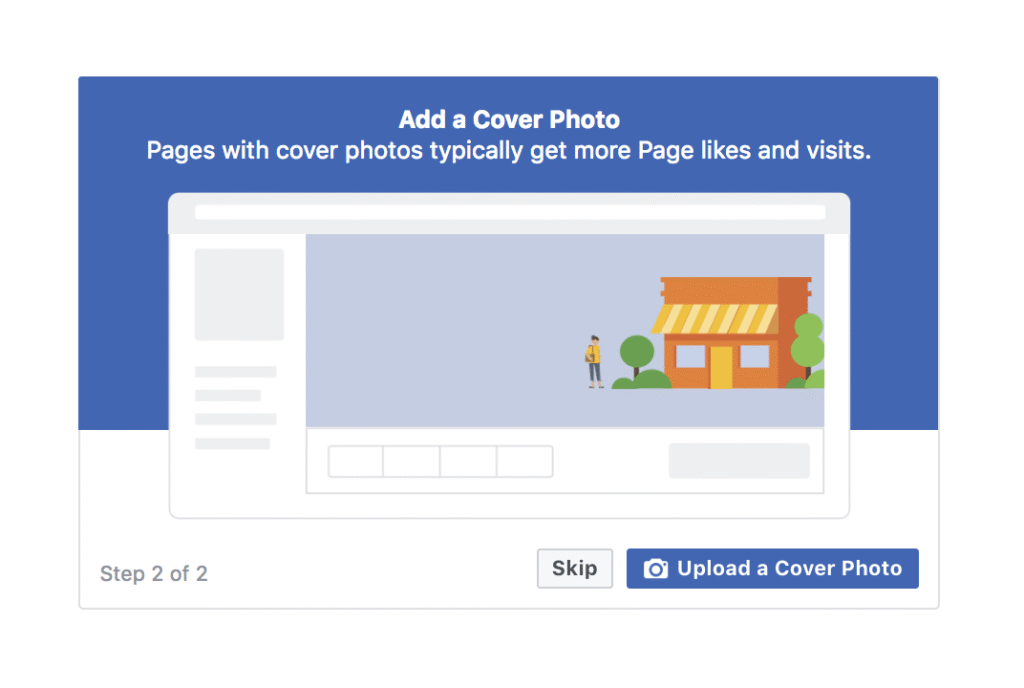
Make sure messages are on:
Turn on messaging for your Page so people can send private messages to your business to ask questions, get in touch or make suggestions.
By default, this feature is usually automatically turned on when a page is created. But, it’s always a good idea to check! At the top of your business page, click “Settings” then “General” and then “click “Messages.” Make sure that the “Allow” box is checked.
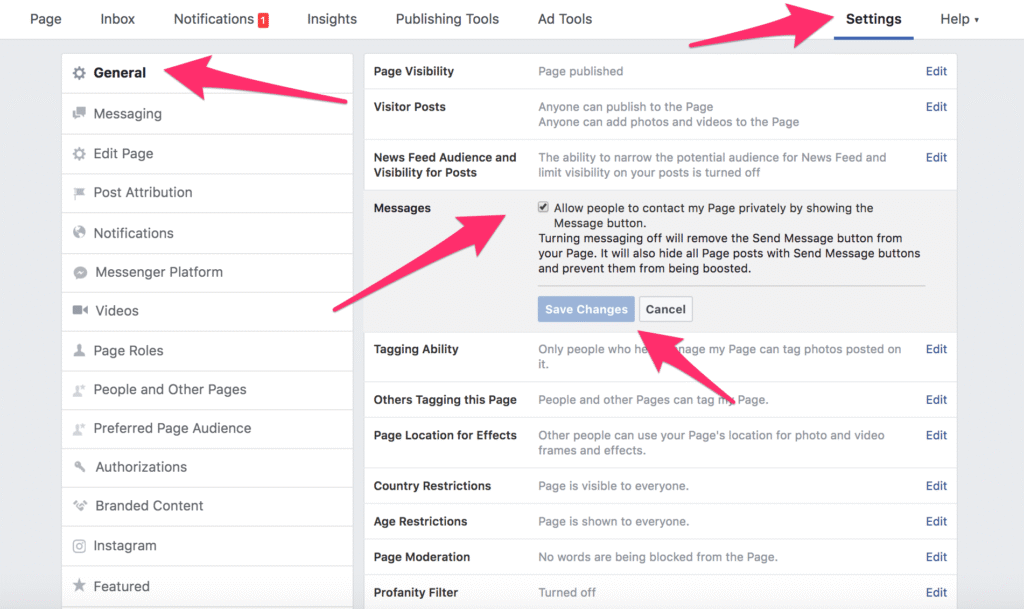
Interested in learning more?
Check out Facebook’s great learning resources for businesses by visiting this link: https://www.facebook.com/business/products/pages. Facebook also has an amazing training portal for advertisers, located here: https://www.facebook.com/blueprint.
