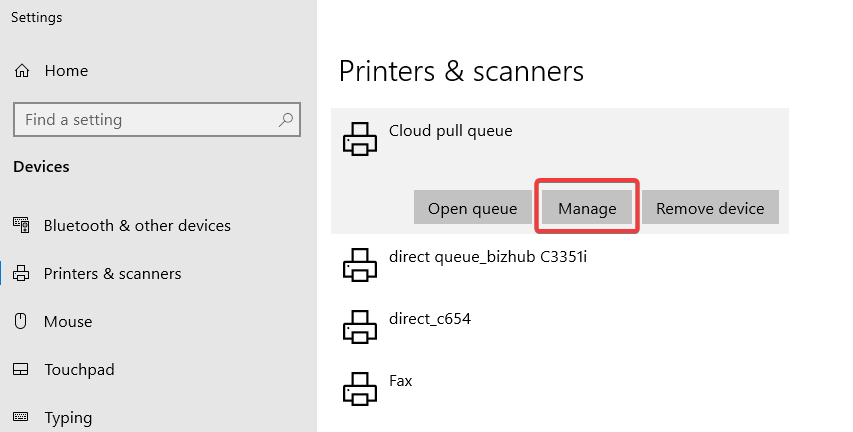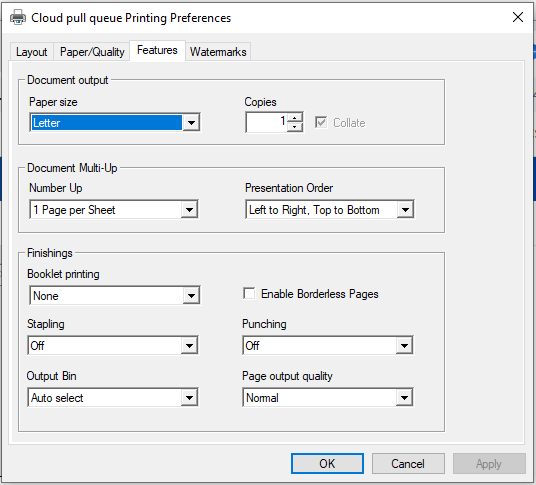Universal driver settings
When using the Universal driver provided by PMC Client, you can change the default settings of how the documents will be sent to the printer.
IN WINDOWS:
- Go to Printers & scanners.
- Click the printer (print queues) created by the PMC client (BHHS Printers) and then click Manage.
- Click Printing preferences.
- A new dialog window will open. Click Features.
- Change the following properties according to your needs:
- Number up – Set the number of document pages per printed page
- Presentation Order – Set how the multiple pages will be sorted on the printed page
- Booklet printing
- Stapling – Add staples to the printed document (if available)
- Output bin
- Enable borderless pages – By default, the Universal Print driver scales the document page to 96%. Enabling borderless pages disables scaling and allows you to configure your own borders when printing the document.
- Punching
- Page output quality
- Click OK.