Your KvCORE Dashboard is the hub of the system and where you land every time you login. It contains a menu that allows you to access all of the system’s features and sections. There’s also important links and information available here!
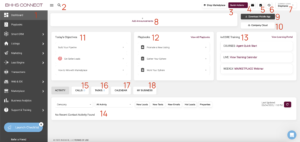
Here’s a quick tour:
- #1 – Navigation Menu
- #2 – Contact Search
- #3 – Quick Actions
- #4 – Email
- #5 – Notifications
- #6 – Recent Activity
- #7 – Profile
- #8 – Announcements
- #9 – Mobile App Download
- #10 – Company Cloud
- #11 – Objectives
- #12 – Playbooks
- #13 – Training Resources
- #14 – Activity Stream
- #15 – Call List
- #16 – Task List
- #17 – Calendar
- #18 – My Business
The Activity Stream
The ‘Activity’ tab shows a stream of events that are matched to the activity of your contacts in KvCORE. A new activity tile will appear any time a contact or lead emails you, opens an email sent from KvCORE, texts the smart number, views or favorites a listing on your site, asks a question, or requests a showing from your website. They will also appear for new leads and if someone uses the home valuation tool on your site.
If you click on a contact’s name from one of the tiles in the Activity Stream, it will open their details page and the same activity will be reflected on their timeline, along with your notes and other details.
The top left of the Activity Stream gives you basic filtering options for you to narrow down to a type of activity if desired. The buttons are shortcuts for the most popular activity types. Instead of choosing an activity type from the dropdown menu, you can click the corresponding button.
What To Do With It
We highly recommend that you interact with this activity stream daily. It will help keep you on track with developing potential leads in your pipeline into closed business. If there’s one thing to rely on KvCORE for, it’s helping you nuture your database!
Daily Tasks
- Log in and check on activity every morning and afternoon.
- Follow up with contacts performing “hot” behaviors (like showing requests, submitted questions, or texts and emails).
- Complete daily call list and tasks
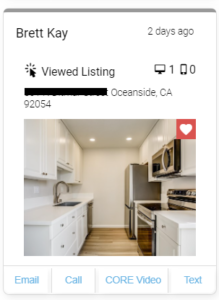
Saved Properties
If a contact is not a ‘hot lead’ and they save a property, the heart icon will be visible on the top right of the listing image.
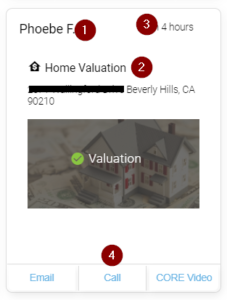
Valuations
Valuations are potential home sellers who have attempted to get an automated valuation of their property on your kvCORE website are added to your activity stream.
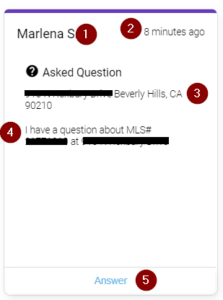
Questions
Questions will generate a unique email notification. The subject of the email will say: Question Received and the email will include the contact details, the property they’re asking about, and their question. Clicking the answer link will bring up a form to reply with. Simply type in your response and click send.
Questions may be asked by contacts via your kvCORE website. Whenever they are viewing a property, there is a call to action where a question may be asked.
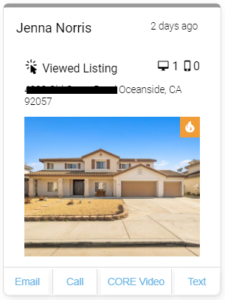
Hot Leads
In the case where there is a ‘fire’ or ‘flame’ icon on the property photo, it indicates a hot lead. A hot lead is someone who has triggered 4 or more Behavioral Alerts.
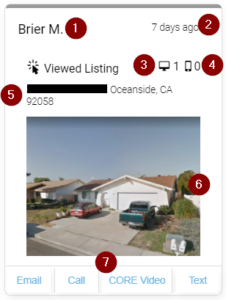
Property Views
When a lead views a property, an alert will appear on your activity stream that includes basic information about the property. Click it to view full details.
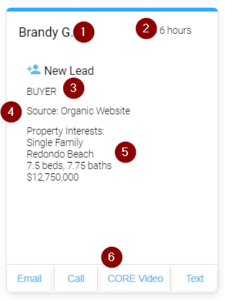
New Leads
New leads are generated from various sources and sent to your kvCORE website, delivered to your kvCORE database via API or other software. They could also have come from advertisements linked to your website, or from lead routing via your Office/Team/Company websites.
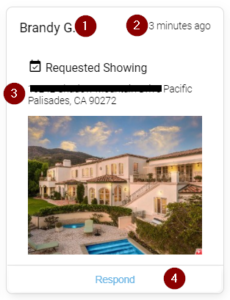
Showing Requests
Showing requests are similar to questions in the sense that they are sent via your kvCORE website, using the ‘Go Visit This Property’ button on your kvCORE website. Clicking ‘Respond’ displays the response form. After clicking ‘Send Response’ the message is sent. The next time you look at your Activity Stream the showing request will not be visible. If you open the lead to review their timeline, the text or email and intent you specified will be shown as two separate simultaneous events.
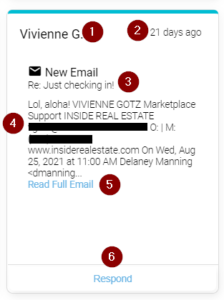
New Emails
The emails that you receive within kvCORE are going to be one of two things. They will show on the contact’s timeline, as well as in a tile on your Activity Stream.
An email response from a contact to a message that was sent from within kvCORE.
An email response from a contact that is synced to kvCORE from your Google or Microsoft account.
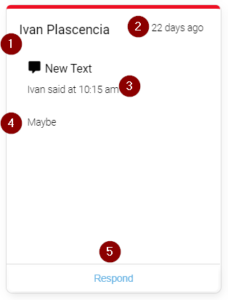
New Texts
Text messages are typically received by your kvCORE smart number. If you’re leveraging the automation that kvCORE offers, you will commonly see these responses in your dashboard. Additionally, if your smart number sends you a text notification, it will also show in your Activity Stream.
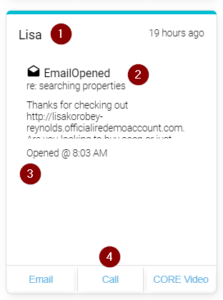
Email Events
These occur when a contact opens or clicks a link contained in an email that was sent, and will contain the contact’s name, the type of activity, and the timestamp.

