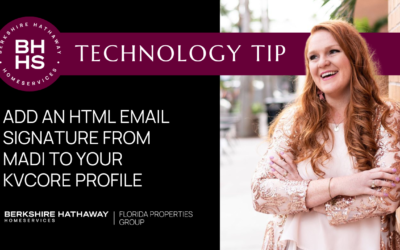Are you tired of struggling to drive traffic to your website and generate leads for your business? Look no further! In this game-changing technology tip, we reveal the step-by-step process of using Manychat to promote your link or download and attract your target audience. With its powerful tools, Manychat makes it easy to market your content and turn viewers into potential customers. Say goodbye to wasted time and hello to a successful funnel with our must-watch tutorial!
—
Captions:
Today we’re going to focus on using manychat to level up our social media game. So I’m going to start out by logging into my many chat account. Over on the left, I’m going to click automation and then over on the right add new automation. From here I’m brought to a gallery… select convert user comments into sales.
Once I select my template, it’s going to bring me directly into the system editor. And you can see that this particular automation has two steps. On the left we see the trigger. And over on the right is the action or what we want to have happen once things are triggered.
I’m going to click over on the left where it says user comments on your post or reel. Now I need to choose the posts that I would like this automation to be connected to. Click to select your post
and then click continue. The next step in the process is choosing the key word or phrase that you would like somebody to type in comments in order to trigger the automation. When you’re done, hit continue. Next, you have the ability to have the system randomly reply with different messages when somebody takes action on this post. It’s best to have at least three different options here, but you can add more if you want to. When you’re ready, click Save. Next, you’re going to click over on reply and DM in order to edit the message that your consumers going to receive. You can type up top to customize your message and even use emojis if you’d like. Then you’re going to customize the button, and there’s two ways you can do that. You can customize the text, which shows on the button, and then you also, of course, need to make sure that you include the link where you want that button to point, and you’re done.
Click Set Live to make this automation live.